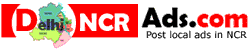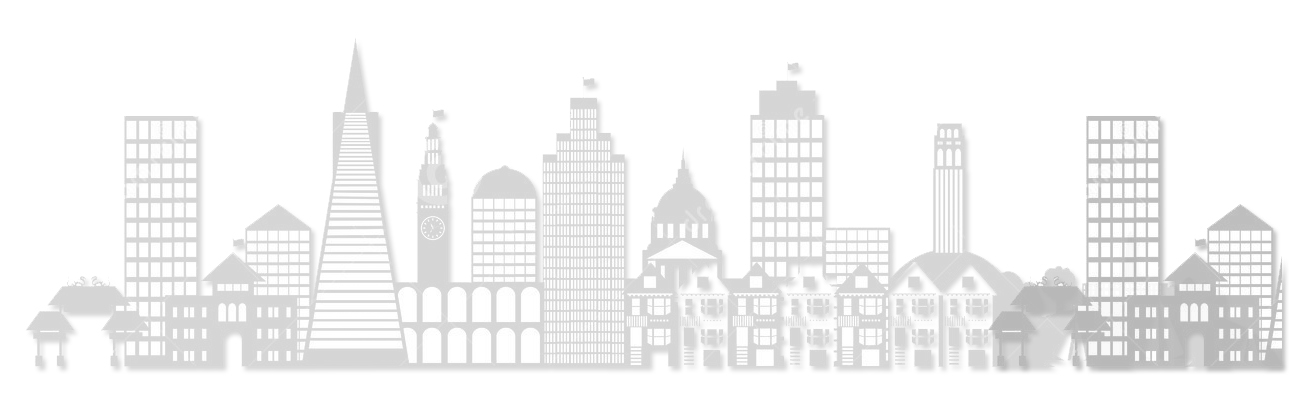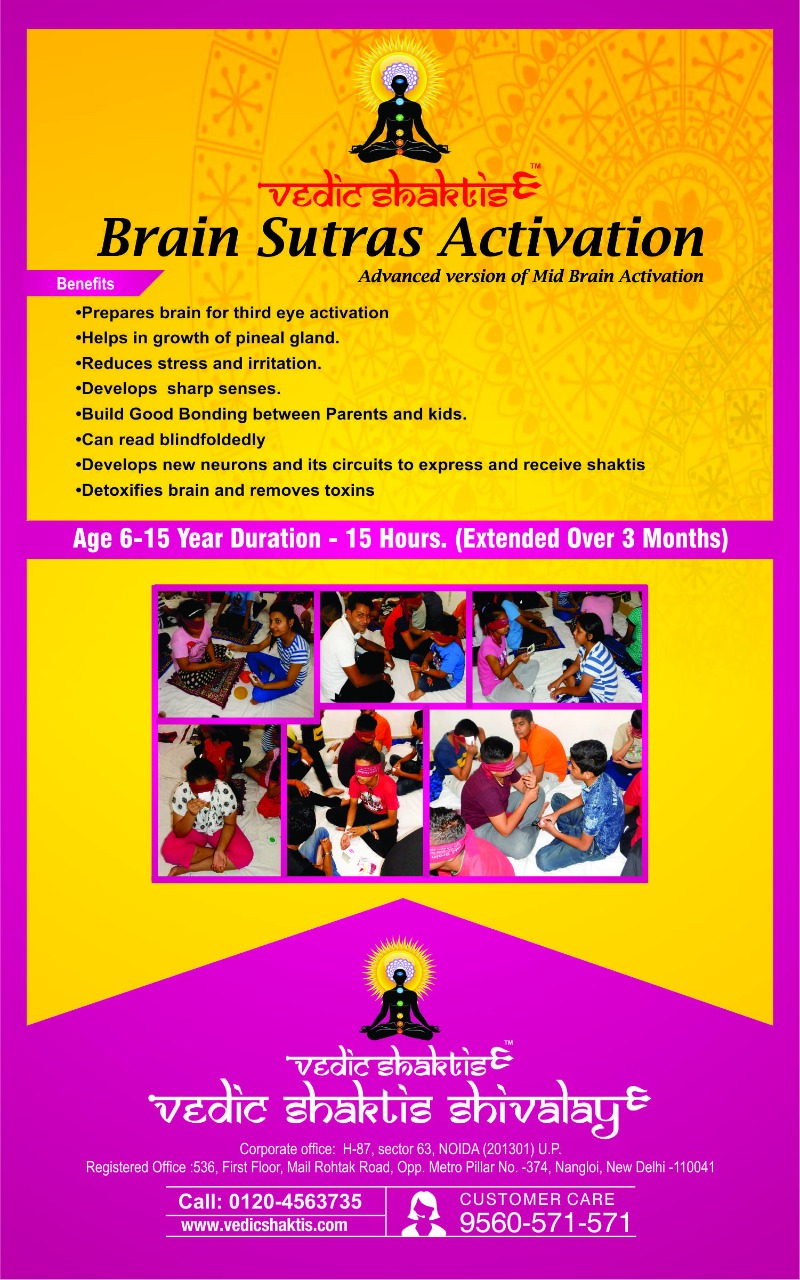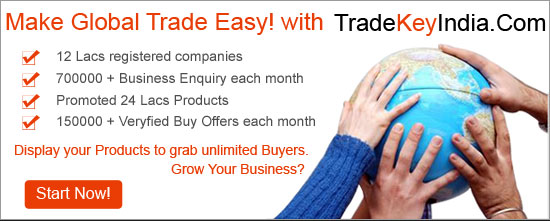SOLIDWORKS TRAINING IN CADCAM BARRA 6
CADCAM CENTRE
8400448141
cadcam2018@gmail.com
All India - other
Education and Learning - Workshops
Ads Description
SOLID WORKS SYLLABUS
1: INTRODUCTION TO SOLID WORKS
-Introduction to Solid Works
-Part Mode Assembly
-Mode Drawing Mode
-System Requirements
-Getting Started with Solid Works
-Menu Bar and Solid Works menus
-Command Manager
-Part Mode Command Managers
-Assembly Mode Command Managers Drawing Mode Command
-Managers Customized
-Command Manager Toolbar
-Pop-up Toolbar
-View (Heads-Up) Toolbar
-Shortcut Bar
-Mouse Gestures Dimensioning Standard and Units
-Important Terms and Their Definitions
-Feature-based Modeling Parametric
-Modeling Bidirectional Associativity Windows
-Functionality Geometric Relations Blocks
-Library Feature Design
-Table Equations Collision Detection
-What’s Wrong Functionality?
-Command Line Emulator SimulationXpress
-Physical Dynamics Physical Simulation
-Seed Feature
-Feature Manager Design tree Absorbed Features
2: DRAWING SKETCHES FOR SOLID MODELS
-The Sketching Environment
-Starting a New Session of Solid Works
-Work flow customization Area
-Task Panes
-Solid Works Resources Task Pane Design
-Library Task Pane
-File Explorer Task Pane
-View Palette Task Pane
-Appearances, Scenes, and Decals Task Pane Custom
-Properties Task Pane
-Starting a New Document in Solid Works Part
-Assembly Drawing
-Understanding the Sketching environment
-Setting the Document Options
-Modifying the Drafting
-Standards Modifying the Linear and Angular Units Modifying
-the Snap and Grid Settings
-Learning Sketcher Terms Origin
-Inferencing Lines Select tool
-Selecting Entities Using the Box Selection
-Selecting Entities
-Using the Cross Selection Selecting Entities
-Using the SHIFT and CTRL Keys
-Invert Selection Tool
-Drawing Lines Orientation Rollout Options Rollout Drawing Continuous Lines Drawing Individual Lines
3: EDITING AND MODIFYING SKETCHES
-Editing Sketched Entities
-Trimming Sketched Entities
-Extending Sketched Entities
-Filleting Sketched Entities
-Chamfering Sketched Entities
-Offsetting Sketched Entities
-Mirroring Sketched Entities
-Mirroring While Sketching (Dynamic Mirror Entities)
-Moving Sketched Entities
-Rotating Sketched Entities
-Scaling Sketched Entities
-Copying and Pasting
-Sketched Entities
-Creating Patterns
-Creating Linear Sketch Patterns
-Creating Circular Sketch Patterns
-Editing Patterns
-Writing Text in the Sketching Environment
-Modifying Sketched Entities
-Modifying a Sketched Line
-Modifying a Sketched Circle
-Modifying a Sketched Arc
-Modifying a Sketched Polygon
-Modifying a Spline
-Modifying the Coordinates of a Point
4: ADDING RELATIONS AND DIMENSIONS TO SKETCHES
-Applying Geometric Relations to Sketches
-Applying Relations Using the Add Relations
-Property Manager Design Intent
-Linear Diameter Dimensioning
-Ordinate Dimensioning
-Concept of a Fully Defined Sketch
-Fully Defined
-Over defined
-Under defined
-Dangling
-No Solution Found
-Invalid Solution Found
-Sketch Dimension or Relation Status
-Deleting Over defining Dimensions
-Displaying and Deleting Relations
-5: ADVANCED DIMENSIONING TECHNIQUES AND BASE FEATURE OPTIONS
-Advanced Dimensioning Techniques
-Fully Defining the Sketches
-Dimensioning the True Length of an Arc
-Measuring Distances and Viewing
-Section Properties
-Measuring Distances
-Determining the Section Properties of Closed Sketches
-Creating Base Features by Extruding Sketches
-Creating Thin Extruded Features
-Creating Base Features by Revolving Sketches
-Creating Solid Revolved Features
-Creating Thin Revolved Features Determining the Mass Properties of Parts
-Dynamically Rotating the View of a Mode
-Rotating the View Freely in 3D Space
-Rotating the View around a Selected Vertex, Edge, or Face Modifying
-the View Orientation
-Changing the Orientation Using the Reference Triad Restoring the Previous View
6: CREATING REFERENCE GEOMETRIES
-Importance of Sketching Planes Reference Geometry
-Reference Planes Creating New Planes Creating
-Reference Axes Creating Reference Points
-Creating Reference Coordinate Systems Advanced Boss/Base Options
-End Condition Direction of Extrusion
-Modeling Using the Contour Selection
-Method Creating Cut Features
-Creating Extruded Cuts
-Handling Multiple Bodies in the Cut
-Feature Creating Revolved Cuts
7: ADVANCED MODELING TOOLS-I
-Advanced Modeling Tools
-Creating Simple Holes
-Creating Standard Holes Using the Hole Wizard
-Adding External
-Cosmetic Threads
-Creating Fillets
-Selection Methods
-Creating Fillets Using the FilletXpert
-Creating Chamfers
-Creating Shell Features C
-reating Wrap Features
8: ADVANCED MODELING TOOLS-II
-Advanced Modeling Tools
-Creating Mirror Features
-Creating Linear Pattern Features
-Creating Circular Pattern Features
-Creating Sketch Driven Patterns
-Creating Curve Driven Patterns
-Creating Table Driven Patterns
-Creating Fill Patterns
-Creating Rib Features
-Displaying the Section View of a Model
-Changing the Display States
9: EDITING FEATURES
-Editing the Features of a Model
-Editing Using the Edit Feature Option
-Editing Sketches of the Sketch-based Features
-Changing the Sketch Plane of the Sketches
-Editing by Selecting an Entity or a Feature
-Editing Using the Instant3D Tool
-Editing Features and Sketches by Cut, Copy, and Paste
-Cutting, Copying, and Pasting Features and Sketches from One Document To the Other
-Copying Features Using Drag and Drop Deleting Features
-Deleting Bodies Suppressing Features
10: ADVANCED MODELING TOOLS-III
-Advanced Modeling Tools
-Creating Sweep Features
-Creating Cut-Sweep Features
-Creating Loft Features
-Adding a Section to a Loft Feature Creating Lofted Cuts
-Creating
-3D Sketches Creating Grid Systems Editing
-3D Sketches Creating Curves Extruding a
-3D Sketch Creating Draft Features
11: ADVANCED MODELING TOOLS-IV
-Advanced Modeling Tools
-Creating Dome Features
-Creating Indents
-Creating Deform Features
-Creating Flex Features
-Creating Fastening Features
-Creating the Mounting Boss
-Creating Snap Hooks
-Creating Snap Hook Grooves
-Creating Vents
-Creating a Lip/Groove Feature
-Creating Freeform Features
-Face Settings Rollout Control Curves Rollout Control Points Rollout
12: ASSEMBLY MODELING-I
-Assembly Modeling
-Types of Assembly Design Approach Creating Bottom-Up Assemblies
-Placing Components in the Assembly Document Assembling Components
-Creating Top-down Assemblies
-Creating Components in the Top-down
-Assembly Moving Individual Components
-Moving Individual Components by Dragging
-Moving Individual Components Using the Move Component Tool Rotating
-Individual Components
-Rotating Individual Components by Dragging
-Rotating Individual Components Using the Rotate Component Tool Moving
-Rotating Individual Components Using the Triad Assembly Visualization
13: ASSEMBLY MODELING-II
-Advanced Assembly Mates
-Applying the Symmetric Mate
-Applying the Width Mate
-Applying the Distance Mate
-Applying the Angle Mate
-Applying the Path Mate
-Mechanical Mates
-Applying the Cam Mate
-Applying the Gear Mate Applying the Rack Pinion Mate
14: WORKING WITH DRAWING VIEWS-I
-The Drawing Mode
-Starting a Drawing Document
-Starting a New Drawing Document Using the New Solid Works Document Dialog Box
-Starting a New Drawing Document from the Part/Assembly Document Types of Views
-Generating Standard Drawing Views
-Generating Model Views
-Using the View Palette to Place the Drawing
-Views Generating the Three Standard Views
-Generating Standard Views Using the Relative
-View Tool Generating Standard
-Views Using the Predefined View Tool
-Generating Derived Views
-Generating Projected Views
-Generating Section Views
-Generating Aligned Section Views
-Generating Broken-out Section Views
-Generating Auxiliary Views
-Generating Detail Views
-Cropping Drawing Views
-Generating Broken Views
-Generating Alternate Position Views
-Generating Drawing Views of the Exploded State of an Assembly
-Working with Interactive Drafting in Solid Works Editing and
-Modifying Drawing Views
-Changing the View Orientation
-Changing the Scale of Drawing Views
-Deleting Drawing Views
-Rotating Drawing Views
15: WORKING WITH DRAWING VIEWS-II
-Adding Annotations to Drawing Views
-Generating Annotations Using the Model Items
-Tool Adding Reference Annotations
-Aligning the Dimensions Editing Annotations
-Adding the Bill of Materials (BOM) to a Drawing
-Table Template Rollout
-Table Position Rollout BOM Type Rollout Configurations Rollout
-Part Configuration Grouping Rollout Keep Missing Item Rollout
-Item Numbers Rollout
-Setting Anchor Point for the BOM Linking Bill of Materials
-Adding Balloons to the Drawing Views
-Adding Balloons using the Auto Balloon tool Adding New Sheets to the Drawing Views
-Editing the Sheet Format
-Creating User-Defined Sheet Formats
16: EQUATIONS, CONFIGURATIONS, AND LIBRARY FEATURES
-Equations and Configurations
-Working with Equations Linking Dimensions
-Working with Configurations
-Creating Configurations by Using Design Tables
-Changing the Suppression State by Using the Design
-Table Editing the Design Table
-Deleting the Design Table
-Changing the Suppression State of a Component without Invoking the Design Table
-Changing the Visibility of Components in Different Configurations of an Assembly
-Library Features
17: WORKING WITH BLOCKS
-Introduction to Blocks
-Blocks Toolbar
-Saving a Sketch as a Block in the design Library
-Creating Mechanisms by using Blocks
-Creating the Rack and Pinion Mechanism
-Creating the Cam and Follower Mechanism
-Applying Motion to Blocks Creating Parts from Blocks
-Selected Blocks
-Block to Part Constraint
18: SHEET METAL DESIGN
-Sheet Metal Design
-Designing the Sheet Metal Components by Creating the Base Flange
-Creating the Base Flange
-Understanding the Feature Manager
-Design tree of a Sheet Metal Component
-Creating the Edge Flange
-Creating Tabs
-Creating the Sketched
-Bend Creating the Miter Flange
-Creating Closed Corners
-Creating Hems
-Creating the Jog Bend Breaking the Corners
19: SURFACE MODELING
-Surface Modeling
-Creating an Extruded Surface
-Creating a Revolved Surface
-Creating a Swept Surface
-Creating a Lofted Surface
-Creating a Boundary Surface
-Creating a Planar Surface
-Creating a Fill Surface
-Creating a Radiated Surface Offsetting
-Surfaces Trimming
-Surfaces Untrimming
-Surfaces Extending
-Surfaces Knitting
-Surfaces Filleting
-Surfaces Creating a Mid-Surface Deleting Holes
-Surfaces Replacing Faces
-Deleting Faces.
COURSE PRICE:5000 RS
All Ads By This User
- Autocad training in cadcam barra-6
- Microsoft office project training in cadcam barra 6 kanpur
- Microsoft office project training in cadcam barra 6 kanpur
- Catia training in cadcam barra 6 kanpur
- Catia training in cadcam barra 6 kanpur
- Hypermeshtraining in cadcam barra 6 kanpur
- Solidworks training in cadcam barra 6
- Unigraphics training in cadcam kanpur barra 6
- Nxcad training in cadcam kanpur barra 6
- Structure design training in cadcam kanpur barra 6
- Staad training in cadcam kanpur barra 6
- Revit structure training in cadcam kanpur barra 6
- Primavera training in cadcam kanpur barra 6
- Project planning management training in cadcam kanpur barra 6